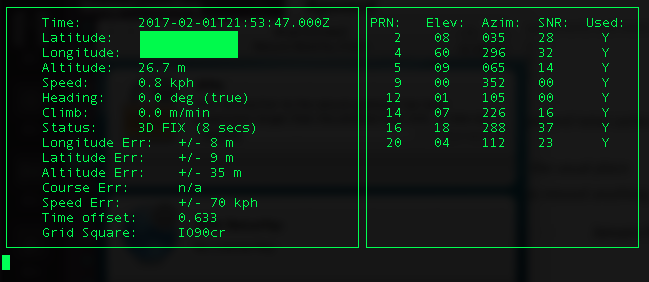Raspberry Pi and GPS
Background
I bought a small GPS Receiver (GP-20U7) to attach to a Particle Electron to create an ocean current tracker and/or real-time open water swim tracker. I haven’t got round to that yet, but I did have the time and inclination to attach it to my Raspberry Pi (B+).

I pretty much followed this nationpigeon post. word for word because my GPIO/UART/Serial knowledge was non-existent at the time. It didn’t quite work for me because there have been Raspbian OS changes since that post. So, usual story - I thought I’d capture how I got it to work and in a later post, a list of things that might help others debug any problems they encounter.
My Setup:
- I’m using a Raspberry Pi B+, which has 40 GPIO pins.
- I’m running the minimal Jessie install:
2016-11-25-raspbian-jessie-lite.img. - I use this ansible scripts to bootstrap my Pi.
Hardware
-
Disconnect your Pi from the power.
-
I fitted 3 Male-Female jumper wires to the GPS lead, picking colours to match those on the GPS to save confusing my little brain. Extending the leads allowed me to connect the cables to pins distributed over the GPIO header without breaking up the 3-pin female end point provided with the GPS.
-
I fitted the female ends of the jumper wires to physical pins 1, 6 and 10 of the Raspberry Pi. Below is a table showing which GPS pins need to be connected to which Pi pin numbers and names and a couple of photos for good measure.
-
Then move the GPS outside or next to a window with good sight of the sky.
-
Power on the Pi.
| Pi | Pi Pin # | Pi Pin Name | GPS |
|---|---|---|---|
| GND | Pin 6 | Ground | GND |
| RX | Pin 10 | GPIO15 / UART0_RXD | TX |
| 3V | Pin 1 | 3V3 / Power | VCC |
Table 1. A mapping between GPS pins and Pi pins.


What Worked For Me
Download GPS Daemon and clients
$> sudo apt-get install gpsd gpsd-clients
Configure Serial Correctly
The RPI comes with the serial pins bound to a TTY terminal. This lets you
plug it into a USB-TTL cable and use screen to control the PI. To use the Pi
with a device that uses serial to communicate you need to unbind it first
(text ripped from the nationpigeon blog linked above). Follow these instructions:
1. Edit /boot/cmdline.txt
Remove this section of text: console=serial0,115200 from /boot/cmdline.txt.
So what previously looked like this:
dwc_otg.lpm_enable=0 console=serial0,115200 console=tty1 root=/dev/mmcblk0p2
rootfstype=ext4 elevator=deadline fsck.repair=yes rootwait
Now looks like this:
dwc_otg.lpm_enable=0 console=tty1 root=/dev/mmcblk0p2 rootfstype=ext4
elevator=deadline fsck.repair=yes rootwait
2. Disable serial-getty Service
$> sudo systemctl disable serial-getty@ttyAMA0.service
(On previous versions (and the nationpigeon blog), this was handled by removing
a line in /etc/inittab, but as inittab doesn’t exist under the systemd empire,
you have to use the systemctl command to stop and disable the serial getty service.).
For what it’s worth, the old line to remove from /etc/inittab was:
T0:23:respawn:/sbin/getty -L ttyAMA0 115200 vt100.
3. GPSD ListenStream
Change the ListenStream parameter in /lib/systemd/system/gpsd.socket. It should read:
ListenStream=0.0.0.0:2947
If you don’t do this, you’ll get this error when running cgps -s. Like so:
$> cgps -s
cgps: GPS timeout
Specify Device GPSD Uses
Change these parameters in /etc/default/gpsd:
DEVICES="/dev/serial0"
USBAUTO="false"
The gpsd Service
1. Check if gpsd is running
$> sudo systemctl status gpsd
● gpsd.service - GPS (Global Positioning System) Daemon
Loaded: loaded (/lib/systemd/system/gpsd.service; static)
Active: inactive (dead)
2. Start gpsd Service
$> sudo systemctl start gpsd
3. Check Logs
Check that the service booted correctly using journalctl:
$> sudo journalctl
(either scroll down or tail it or look at this
Feb 01 23:07:21 pibox0 systemd[1]: Starting GPS (Global Positioning System) Daemon...
Feb 01 23:07:21 pibox0 systemd[1]: Started GPS (Global Positioning System) Daemon.
Check Its Working
Run:
$> cgps -s
Inner monologue: I assume you can kick off this command as soon as you’ve
configured the other bits above, but I don’t know for sure. I assume that,
as the GPS has power before gpsd is running, it’s doing it’s ephemera
download/update and getting a fix while you’re messing around getting the
service configured. I.e. there is no dependency on gpsd itself.
That said, if it doesn’t work straight away, you might like to try waiting
again before running the cgps -s command.
Figure 4 shows what the output looks like. As mentioned in the nationpigeon blog,
there is also a GUI if you’re running a desktop which comes with gpsd-clients.
It’s called xgps.